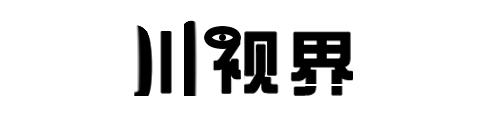CentOS 5.5 WEB 服务器编译安装
安装运行库文件
使用 yum 程序安装所需开发包(以下为标准的 RPM 包名称)
# yum install gcc gcc-c++ gcc-g77 flex bison autoconf automake bzip2-devel zlib-devel ncurses-devel libjpeg-devel libpng-devel libtiff-devel freetype-devel pam-devel openssl-devel libxml2-devel
#这里我们将编译 GD 所必须的一些小软件比如 libpng,libtiff,freetype,libjpeg, 等先用 RPM 的方式一并安装好,避免手动 编译浪费时间,同时也能避免很多错误,这几个小软件的编译很麻烦。这几个小软件编译错误了,GD 当然安装不了,php5 的编译当然也没戏了。所以我们抓大 放小,对这些小牛鬼蛇神采取快速简洁的方式进行安装。并且对服务器的性能也不能产生什么影响。另外 libxml2 系统已经默认安装了,所以我们不需要手工编译了,直接安装它的开发包就行了。
安装 Apache
1. 卸载系统已经存在的版本:
下面是针对 CentOS 5.5
rpm -qa | grep httpd(其它版本的有这个命令获取 APACHE 及关联文件版本)
rpm -e gnome-user-share-0.10-6.el5.i386
rpm -e httpd-2.2.3-11.el5_1.centos.3
2. 开始安装
[root@bogon tmp]# wget http://labs.renren.com/apache-mirror/httpd/httpd-2.2.17.tar.bz2
[root@bogon tmp]# tar jxvf httpd-2.2.17.tar.bz2
[root@bogon tmp]# cd httpd-2.2.17
[root@bogon tmp]# ./configure --prefix=/usr/local/apache --enable-so
[root@bogon tmp]# make
[root@bogon tmp]# make install
安装完成!
[root@bogon tmp]#/usr/local/apache/bin/apachectl -k start
开启服务
访问测试
安装 MYSQL 5.58
1. 由于 MYSQL 5.5.8 采用 CMAKE 编译,所以要先装好 CMAKE,才能进行安装 MYSQL
[root@bogontmp]#wget http://mysql.cdpa.nsysu.edu.tw/Downloads/MySQL-5.5/mysql-5.5.8.tar.gz
[root@bogon tmp]# wget http://www.cmake.org/files/v2.8/cmake-2.8.3.tar.gz
[root@bogon tmp]# tar zxvf cmake cmake-2.8.3.tar.gz
[root@bogon tmp]#cd cmake-2.8.3
[root@bogon tmp]#./configure
[root@bogon tmp]#make
[root@bogon tmp]#make install
这里安装的是 CMAKE 的依赖库
[root@bogon tmp]# yum -y install ncurses-devel
下面进行 MYSQL 安装
[root@bogon tmp]# tar zxvf mysql-5.5.8.tar.gz
[root@bogon tmp]# cd mysql-5.5.8
[root@bogon tmp]# cmake .
[root@bogon tmp]# make
[root@bogon tmp]# make install
mysql 官方网站的安装教程网址:
http://dev.mysql.com/doc/refman/5.5/en/installing-source-distribution.html
[root@bogon tmp]# cp support-files/my-medium.cnf /etc/my.cnf[root@bogon tmp]# cd /usr/local/mysql[root@bogon mysql]# bin/mysql_install_db--user=mysql[root@bogon mysql]# chown -R root .[root@bogon mysql]# chown -R mysql var[root@bogon mysql]# chgrp -R mysql .[root@bogon mysql]# bin/mysqld_safe--user=mysql & 开启 mysql[root@bogon mysql]# ./bin/mysql –u root –p 密码为空 [root@bogon local]# cp /usr/local/share/mysql/mysql.server /etc/rc.d/init.d/mysqld[root@bogon local]# chkconfig –add mysqld// 增加 mysql 自启动 [root@bogon local]# mysql –u root –pmysql> use mysqlDatabase changedmysql> update user set password=password("66447300") where user="root";// 设置新密码 安装 GD 支持库
[root@bogon tmp]#yum install aclocal libtool
//GD 的支持库
[root@bogon php]# wget http://www.libgd.org/releases/gd-2.0.35.tar.gz
[root@bogon php]# ./configure --prefix=/usr/local/libgd --with-png=/usr/local/libpng --with-freetype=/usr/local/freetype --with-jpeg=/usr/local/libjpeg --with-fontconfig=/usr/local/fontconfig
[root@bogon php]#make
[root@bogon php]#make install
安装 PHP
1、安装 PHP http://cn2.php.net/distributions/php-5.3.5.tar.bz2[root@bogon tmp]# wget http://cn.php.net/distributions/php-5.3.5.tar.bz2[root@bogon tmp]# tar jxvf php-5.3.5.tar.bz2[root@bogon tmp]# cd php-5.3.5[root@bogon php-5.3.5]# ./configure --prefix=/usr/local/php --with-config-file-path=/usr/local/lib --with-apxs2=/usr/local/apache /bin/apxs --with-mysql= /usr/local/mysql --with-zlib --enable-mbstring --enable-xml-with-apxs2 与 apache 的工具 apxs 配合,产生模块文件到目录 /usr/local/apache/modules/,同时也会自动在 apache 的配置文件中写入一行 "LoadModule php5_modulemodules/libphp5.so";-with-mysql=/usr/local/mysql 与 mysql 整合,如何没装 mysql 会出错 [root@bogon php-5.3.2]#make[root@bogon php-5.3.2]#make install[root@server php-5.3.2]#cp php.ini-development /usr/local/php/lib/php.ini[root@server php-5.3.2]#vi /usr/local/apache/conf/httpd.conf 加入 AddType application/x-httpd-php .php(.php 前有一个空格)[root@localhost conf]# cd /usr/local/apache/htdocs/[root@localhost htdocs]# vi test.php 重启 apache[root@localhost htdocs]# /usr/local/apache/bin/apachectl -k restarthttpd: Syntax error on line 53 of/usr/local/apache/conf/httpd.conf: Cannot load/usr/local/apache/modules/libphp5.so into server:/usr/local/apache/modules/libphp5.so: cannot restore segment prot after reloc:Permission denied // 重启不成功,是 SElinux 引起的 下面两种方法 1.[root@localhost htdocs]# vi /etc/selinux/configSELINUX=enforcing 改成 SELINUX=disabled 重启 2. [root@localhost htdocs]# chcon -c -v -R -u system_u -r object_r -t textrel_shlib_t /usr/local/apache/modules/libphp5.so
安装 Zend Optimizer
官方的安装说明也行简单:
其实说白了,就是在 PHP 配置文件里面加一行
zend_extension=/usr/local/zend/ZendGuardLoader.so
注:/usr/local/zend/ZendGuardLoader.so 这个是你的 ZendGuardLoader.so 存放路径。
下面是官方的安装说明
Zend Guard Loader installation instructions
-------------------------------------------
1. Extract the Zend Loader package.
2. Locate and extract the ZendGuardLoader.so (Linux) or ZendLoader.dll (Windows) that corresponds to your php version.
3. Add the following line to your php.ini file for loading the ZendGuardLoader:
Linux and Mac OS X: zend_extension=<full_path_to_ZendGuardLoader.so>
Windows non-thread safe: zend_extension=<full_path_to_ZendLoader.dll>
4. Add an aditional line to your php.ini for enabling ZendGuardLoader
; Enables loading encoded scripts. The default value is On
zend_loader.enable=1
5. Optional: following lines can be added your php.ini file for ZendGuardLoader configuration:
; Disable license checks (for performance reasons)
zend_loader.disable_licensing=0
; The Obfuscation level supported by Zend Guard Loader. The levels are detailed in the official Zend Guard Documentation. 0 - no obfuscation is enabled
zend_loader.obfuscation_level_support=3
; Path to where licensed Zend products should look for the product license. For more information on how to create a license file, see the Zend Guard User Guide
zend_loader.license_path=
6. If you use Zend debugger as well, please make sure to load it after the Zend guard Loader
7. If you use ioncube loader, please make sure to load it before Zend guard Loader
8. Restart your Web server.
服务器组件安全设置
# 添加 PHP 支持
AddType application/x-httpd-php .php .phtml
AddType application/x-httpd-php-source .phps
# 安全配置
ServerSignature Off
ServerTokens Prod
未完,待续